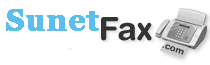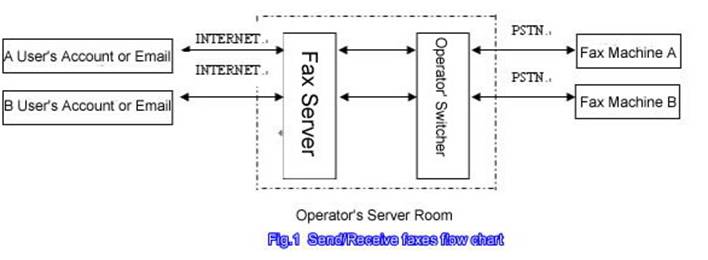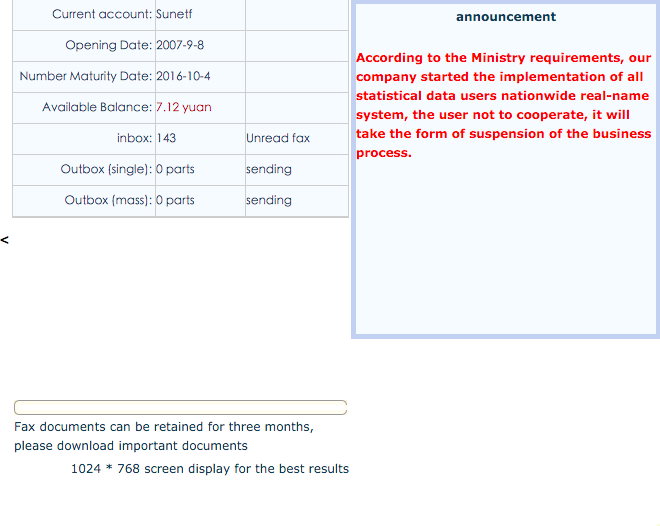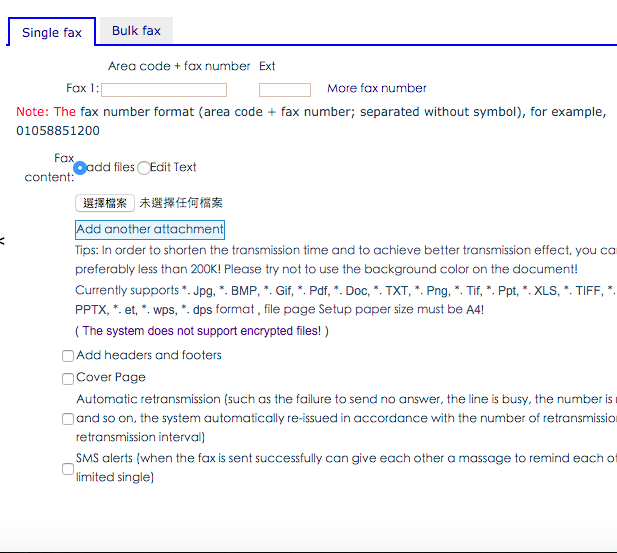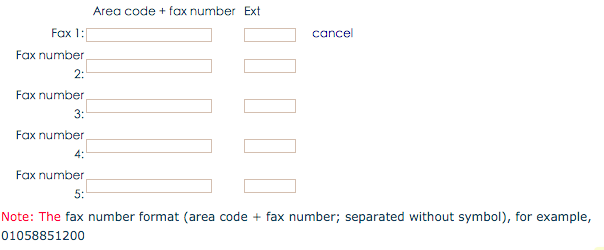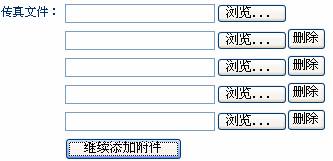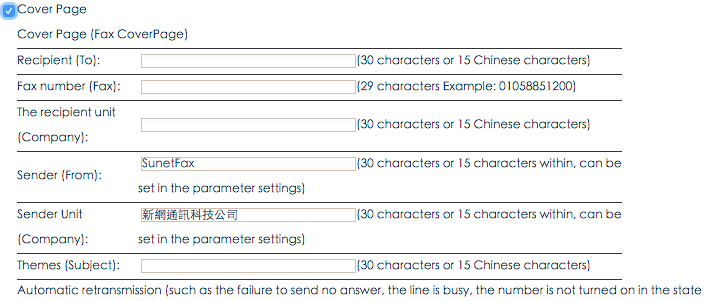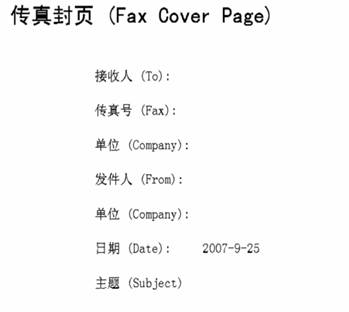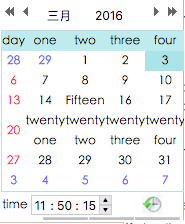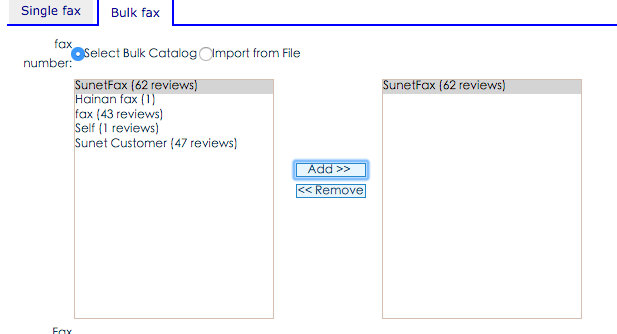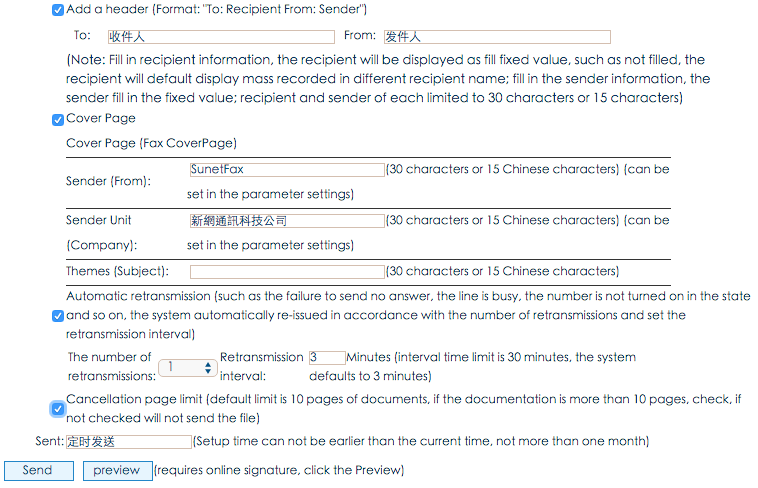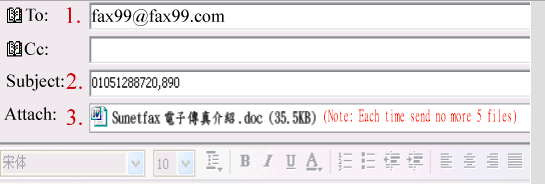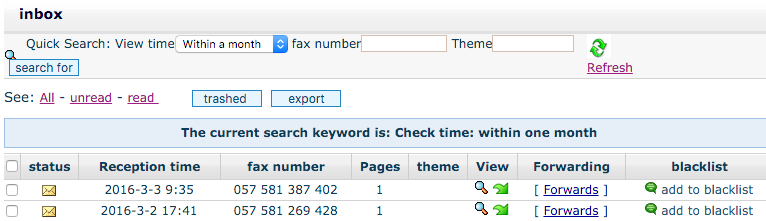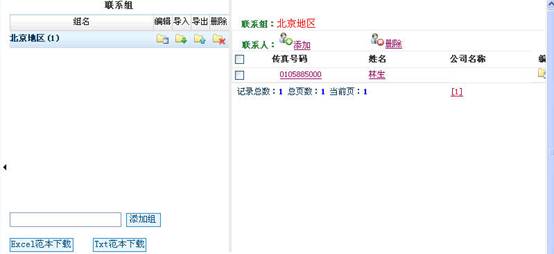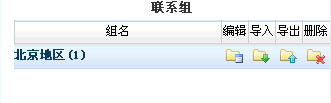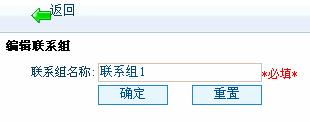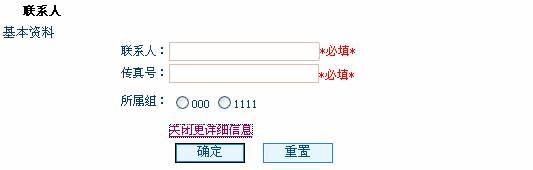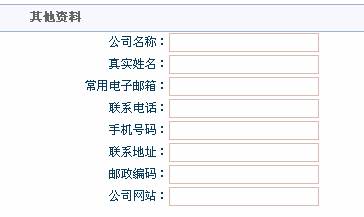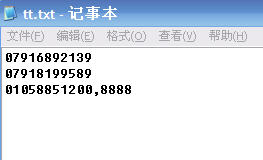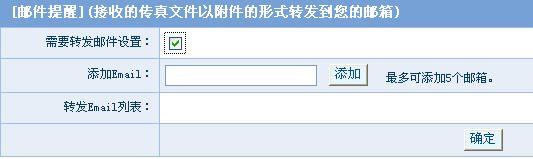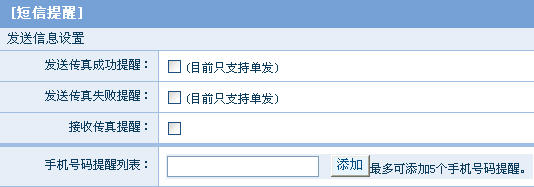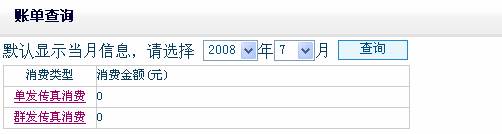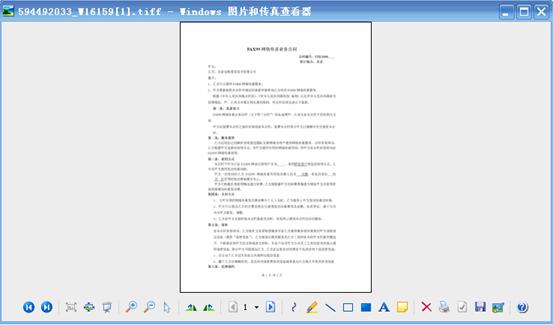| 3.4.3 personalized voice

Figure 29. Personalized voice
If you have to manually answer the fax machine, you can set up personalized
voice, the system will play in each other pick up the phone when you set
voice.
You can use the text synthesized speech "and" upload custom voice "in two
ways to set personalized voice.
Text of synthesized speech: Enter a title and content at the input to play audio
content, select the voice type. Click Submit to submit the success of your
personalized voice list for audition.
Upload custom voice: can record voice, and then upload the recorded voice
format see "Help" custom voice.
Personalized voice settings: can be set to send voice voice.
Personalized voice list: display and voice listen upload.
Tip: Each user can only be set up to five personalized voice.
3.5 Electronic Signature
The electronic signature feature is a function of some of our customers
usually provide a convenient fax contract parts or handwritten signature file.
Specific electronic signature, please download the "electronic signature
instructions for use.
3.6 billing inquiries
Click for more service, billing inquiries, enter the billing inquiries page.
To query and click query, you can query a single fax a single month,
consumption and mass fax consumption. Click single Fax consumption "or"mass fax consumer to view the details.
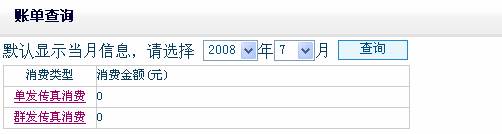
Figure 30. Billing inquiries
3.7 Pay records
Click for more services, pay records, into the pay records page. Choose
to query the month. Can query the user name, recharge time, the amount of
recharge, recharge way, recharge type, the total amount of recharge before
recharge after the total amount of recharge people.

Figure 31. Pay record
4. Frequently Asked Questions
★ If the other party is a fax manually, the other no answer, it will cost
anything?
A: If there is no extension, no one answered, no fee if there is a
extension, called the host, it will charge.
★ receive a multi-page fax, but can only view the first page, why?
A: First of all, if your computer's operating system is xp, Then you open
"My Computer", click on the menu bar Tools / Folder Options / File types,
find the tiff and tif format, the two change the format to open windows
picture and fax viewer, and then make sure you view the fax is to use the
Viewer to open and view multi-page file.
Secondly, if your computer's operating system is windows2000, so then you
Open "My Computer" and click on the menu bar Tools / Folder Options / File
Type file, find the tiff, and tif format, and open the way to change the two
formats for Windows Document Imaging, and then to determine, so that you
view the fax is to use the viewer to open and view multi-page file.
★ Our fax can be stored online How long does it?
A: Under normal circumstances, your fax can be stored on our server for
three months. For the security of your file, you receive a fax, the fax images
stored on your local computer.
★mass fax quantitative restrictions?
A: mass recorded upload limit to submit the 10000 number. You can be
submitted if the numbers in the mass recorded more than 10,000. In order to
improve the speed is not recommended more than 5000 copies.
★First horizontal format file to be sent after receipt of a fax machine for
intermittent vertical format. Sent by fax when the system receives the file to
the vertical format, fonts deformation?
A: First of all, we now only support vertical A4 format documents, but
we will actively improve, I hope to soon be able to support a horizontal
format. If you want to send a horizontal format, can put the document into a
picture format, then you can use the windows picture and fax viewer or other
drawing tools to edit into a vertical format can be sent.
★received a multi-page fax, but why can only save the first page, other
pages can not be saved?
A: The first multi-page fax files saved to the local computer.
Secondly, if your system is XP, please use the windows picture and fax
viewer to open the fax file, then click "Next" button to display the second
page, then click the lower right corner of the "Copy To" button, a pop-up
window, and then the file type selected as bmp or jpg format, and then click
"Save" to the second page of the fax is saved on the local computer, then you
can edit the second page of the fax.
If your system is window2000 or 2003, using image processing tools, and
then the other steps above.
★ received fax images how to seal or signature?
A: We offer electronic signature capabilities. Please login account to
download e-signature software to install and use.
★received the fax you want to edit before sending, but the deformed save
after editing, I ask why?
A: This is the file that you received tiff format images, the picture is
compressed, so if you use image viewer is open, they will be restored, and
this may cause picture distortion, so you need a picture preserved, and then
use photoshop and other picture editing tools to change a bmp or jpg format
pictures, and then extend the width of the squashed direction doubled, so you
can restore the fax images.
★Why do I open the received multi-page fax, click the right it shows is
not my file?
A: Please have a look at the picture below:
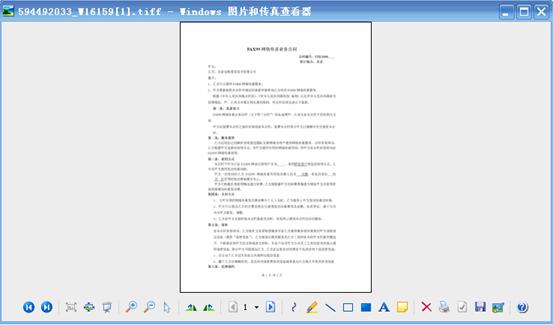
Figure 31.Windows Picture
and Fax Viewer
You may click the bottom left, left, right button, instead of the bottom
center of the Previous, Next button. You only click the Previous, Next button
will display other pages part of the file.
★received the fax, click the magnifying glass button, the fax image will
automatically open and display in ie browser, how to save?
A: Please open the My Computer / Tools / Folder Options / File Types,
select the tif format, click on the 'Advanced', select 'OK to open after
download', press OK to modify, then click the magnifying glass button will
pop up a Windows, open, save, or cancel the three buttons. If you still can not
view, open ie, select the toolbar Tools / Internet Options / Security / Custom
Level, confirm file download and file download automatically prompt option
is enabled, if not update, update, please Close ie, then re-open ie, select the
toolbar tools / internet options, delete cookies, delete files. And then re-login
account you can fax file to the form of pop-up window. |